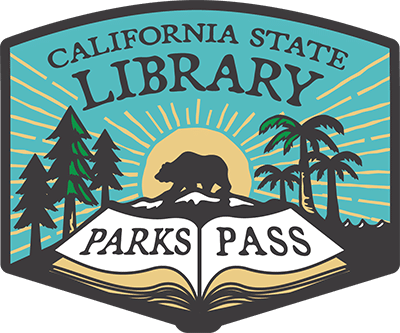Yes.
You need a reservation to use equipment on your own. 3D printers require a reservation, and reservations are recommended for all other equipment to make sure it’s available when you arrive.
Please submit your request at least 4 days in advance so staff can review and confirm your appointment.
If you're attending a class or event, you don't need a separate reservation.
Related Pages: The Spark, 3D Printer, Sewing Machine, Die Cutting, Large Format Printing, Fremont Library