We hope you’re learning a lot about our catalog! In this Catalog Class, let’s take a close look at your privacy settings.
Our catalog is designed to be interactive. You can rate materials, write reviews, assign tags, and more! We’ll explore these interaction opportunities in the next class.
Meanwhile, your library account comes with several privacy options. You can choose how much of your activity you want other catalog visitors to see, if any.
Review the previous Catalog Classes if you need help along the way:
Access Your Privacy Settings
Privacy settings determine whether or not your interactions with catalog items—items you rate or comment on, add to your shelves or lists—are shared with other library members.
To view your privacy settings:
1. Use your username and PIN to log in to your library account from the menu at the top of the screen.
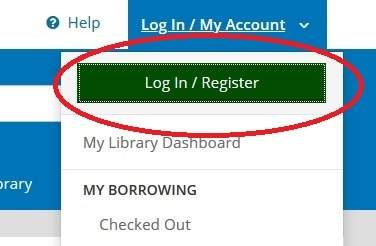
2. From the My Account menu, select My Settings.
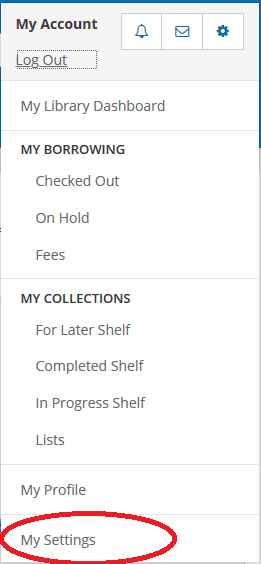
3. On the My Settings page, look for the Privacy section. It's the third section from the top. Click Change to access privacy settings.
Privacy Under My Settings
Note that My Shelves and My Feeds default to public. It's important to decide what you want to make private and what you want to keep public as soon as you create your account. You can always change your mind later.
My Shelves
Shelf privacy settings allow you to control whether or not items you add to these shelves are visible to other library members by default. If these settings are off, anything you add is shared—visible to others. If you plan to add ratings or comments to items you’ve borrowed, you should make them shared. Otherwise, no one else will be able to see what you’ve contributed.
If you prefer, you can keep some or all of your shelves private.
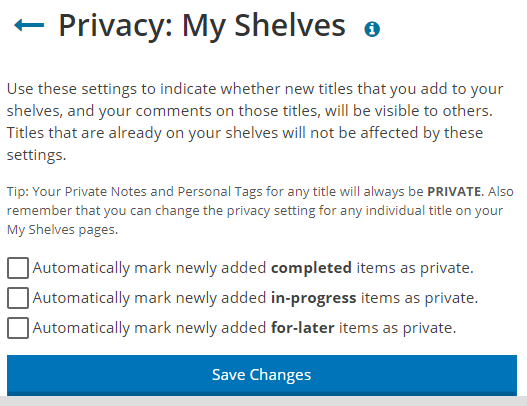
Activity Feed Privacy
Your activity feed records your interactions with items in the catalog, and with content created by other library members. It shows:
- items you add to your shelves,
- lists you create,
- comments and ratings you add to specific titles,
- lists or comments by others that you like.
Your recent activity appears on your profile page. By default, it is shared and visible to anyone who views your profile page. Other library members who follow you will see your ratings, comments, lists, and likes on their Newsfeed page.
If you prefer, you can keep your recent activity private.
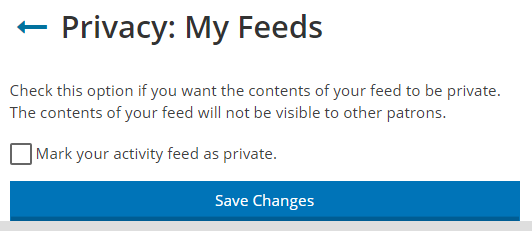
Enabling Borrowing History
When you enable borrowing history, your history will begin with the next item borrowed. Previous history is not retroactively saved (it doesn't exist!).
If you disable your history, any history that has been collected up to that time will be purged and cannot be recovered.
Need help?
Refer to our Help With the New Library Catalog guide or contact Ask Us to receive personalized assistance.


Add a comment to: Catalog Class 3: Privacy Settings