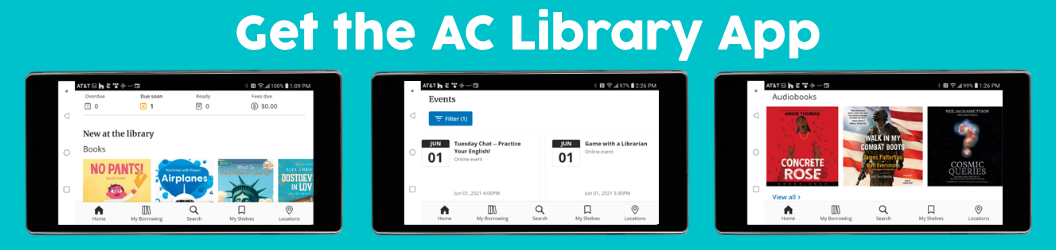
Get the AC Library App
Love your Library? Stay connected and get instant access to AC Library on the go! Download the AC Library app available on Google Play and iTunes.
With our mobile app you can:
- Search the catalog using your device’s keyboard, voice input, or even the camera by taking a photo of a book’s ISBN barcode.
- Place items on hold.
- Renew your items.
- Manage your library account.
- Access your library barcode.
- Check your local library's hours and locations.
- View and register for upcoming events.
- Read reviews and rate titles.
You'll need a BiblioCommons account to use the app. View our tutorial or FAQs on how to set up a BiblioCommons account.
The first time you access the app you’ll be asked to enter your library card number and PIN. Forgot your PIN? View our FAQ on how to reset your PIN. For additional assistance with your library card number or PIN contact Ask Us.
For questions or comments about the functionality of the AC Library app, email us at appquestions@aclibrary.org.
Frequently Asked Questions
How do I get the AC Library App?
Download the AC Library app available on Google Play and iTunes. You'll need a BiblioCommons account to use the app. View our tutorial or FAQs on how to set up a BiblioCommons account. The first time you access the app you’ll be asked to enter your library card number and PIN. Forgot your PIN? View our FAQ on how to reset your PIN. For additional assistance with your library card number or PIN contact Ask Us.
How can I access my library card barcode from the app?
Need to check out a book from the Library but forgot your library card number? You can access your barcode from the app by clicking on the card image on the top right. Now you're ready to scan items for check out with your phone.
How does the scan to search feature work?
Want to know if a book is available at another library? From the search bar in the app, click on the barcode to the right. Then simply scan the ISBN barcode of any book to find out if it's available at other local AC Libraries.
